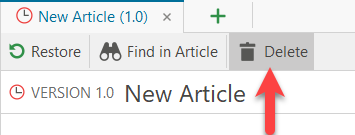(De-)Activate article versioning
Restore and delete article versions
You can use article versioning to track the change history of an article. If the function has been activated for the respective project, lexiCan creates a new article file when changes are saved and moves the previous one to a kind of archive. You can view older versions of an article at any time, not edit them and, if necessary, restore them, i.e. retrieve them and make them the current version again.
(De-)Activate article versioning
Article versioning is an optional property of a project, i.e. it must be activated for each project if required. This activation is carried out exclusively by the lexiCan Administrator. If necessary, contact your local IT department. Details on the procedure can be found in the corresponding help article.
When activated, a further sub-area is made available in the context pane of an article, e.g.
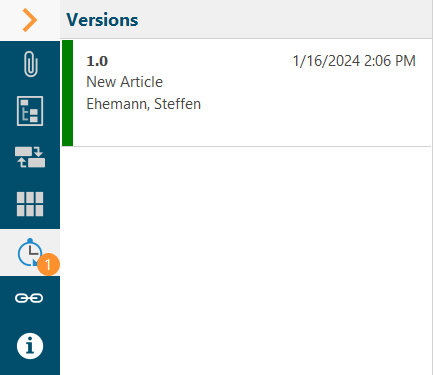
Previous versions of an article are listed in the context pane under "Versions" and labeled with version numbers. After versioning is activated, version 1.0 is only used for new articles, otherwise lexiCan starts with the number 2.0. The current version has the highest number and is highlighted in green, e.g.
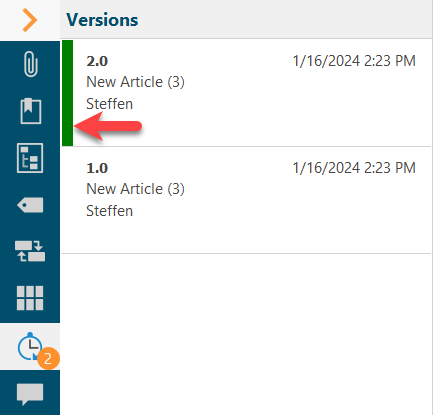
To open a previous version of an article, click on the eye symbol.
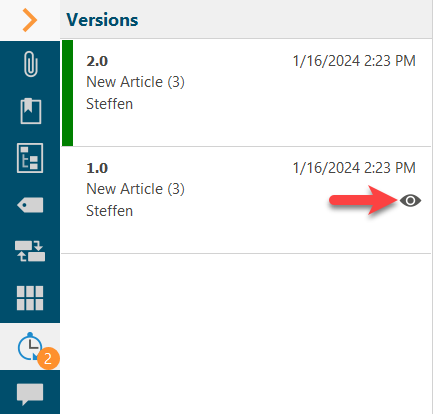
By activating versioning, an additional option is available to you via the corresponding pull-down menu when saving. You can save an article with a comment and use it to describe your changes.
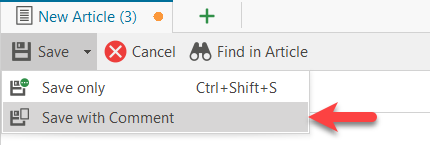
You enter your comments in a dialogue window.
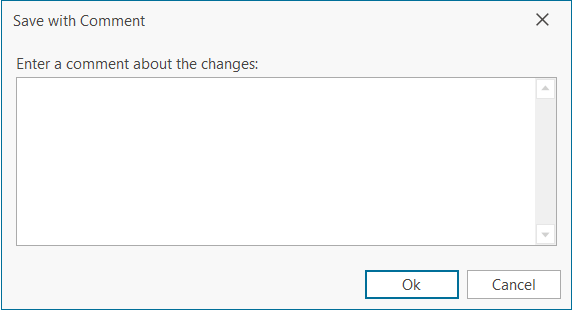
A comment is displayed in short form in the version overview and in full on mouse-over, e.g.
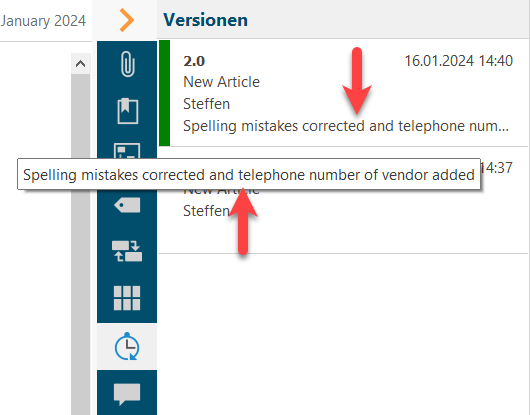
Restore and delete article versions
An article version can not only be displayed, it can also be restored, i.e. an earlier version can be restored to the latest version of an article. This can make it much easier to correct incorrect changes. To do this, open the previous version and click on "Restore" in the toolbar of the tab.
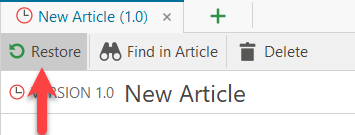
A control prompt appears. Confirm with "Yes" or cancel the process with "No".
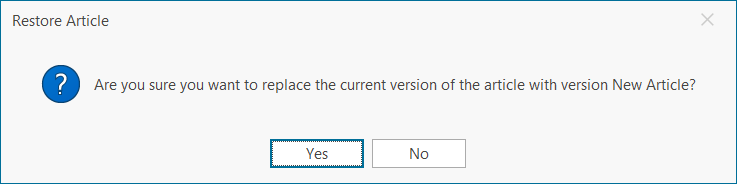
To delete a version use the button "Delete".