lexiCan allows you to attach files to articles and references. These files are listed in the navigation under "Files".
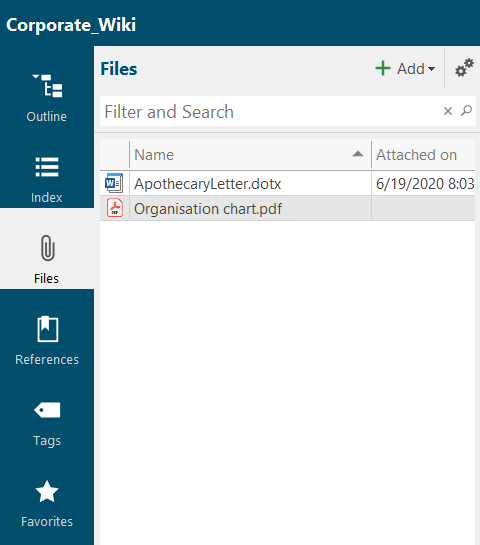
The file overview has its own toolbar. You can use it to add new files to the project.
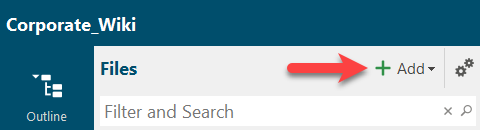
Entries in the search and filter field first filter the entries and reduce the display to those files whose names contain the characters entered. If you also click on the magnifying glass symbol, a full text search of the entire project is started.
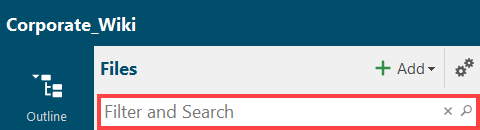
You can change the view of the list by clicking on the gearwheel icon. If you select "Table", additional columns, such as the insertion date of a file, are displayed, e.g.
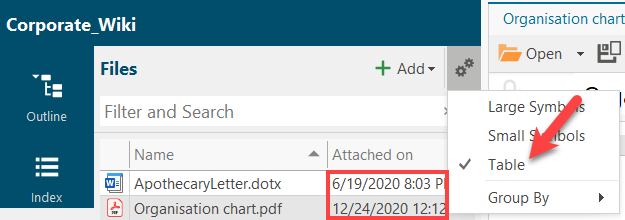
Using the same icon, you can group the files in different ways, e.g. by "Type".
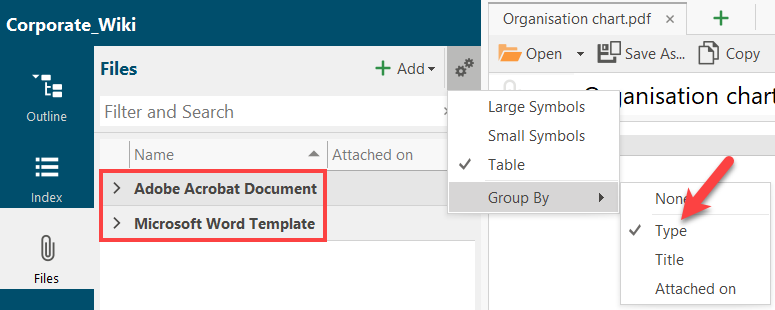
Using the context menu (right mouse button), you can open files directly from the file overview, save them locally, copy them to the clipboard or delete them.
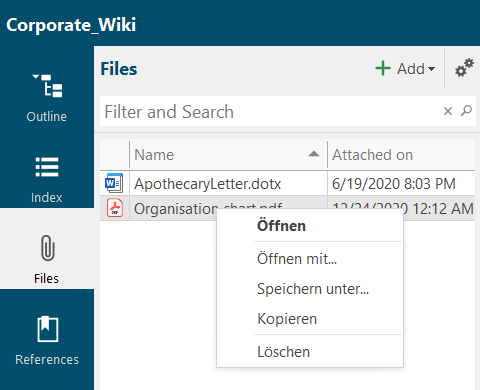
If you click on an entry, a tab opens with all the information about the file and the possibility to preview it. Via the toolbar you can open the file, save it locally, exchange it and copy it to your computer's cache for further use.
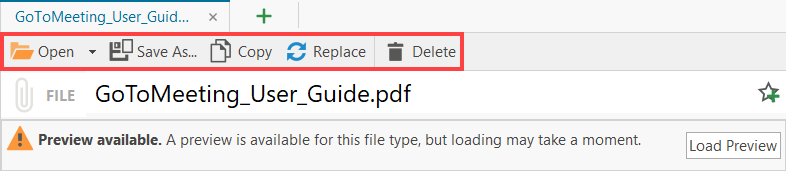
Here you can also add a file to your list of favorites.
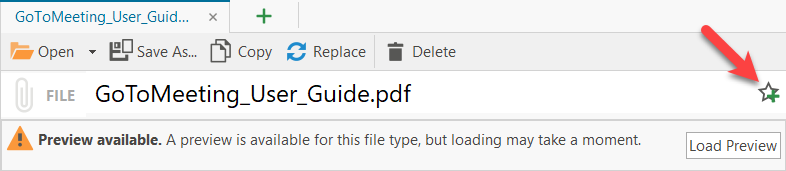
In the context area on the right hand side, you can view and change existing assignments of the file to articles, references and tags. Under "Details" you will find the metadata of the file, e.g.
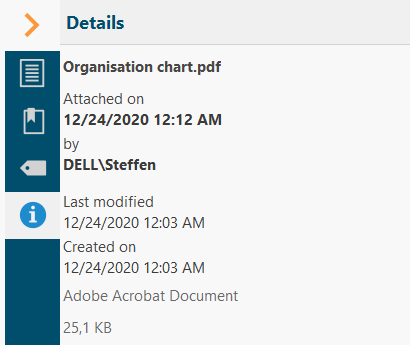
Continue with References