Tables can be used to structure, order and clearly present article content in a very effective way.
Content
To insert a table into an article, first take the article into editing. Then place the cursor at the position in the article where you want to insert the table. Then click on "Table" in the "Insert" toolbar.
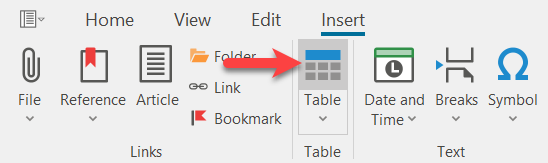
In the following dialogue window, determine the form and properties of the table, such as the number of columns and rows. If the option "Header" is selected, the top line is repeated on the next page in case of a page break.
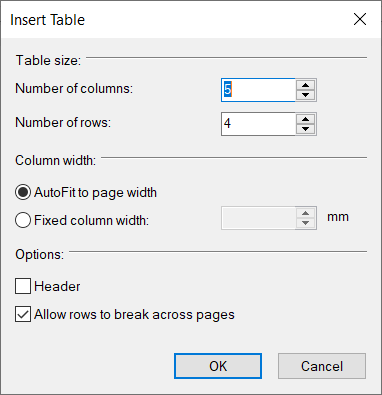
Click on "OK" to finish.
Alternatively, you can use the pull-down menu and create a table very quickly by selecting the appropriate boxes.
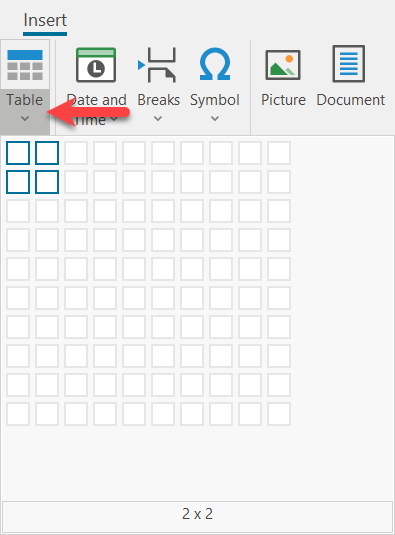
If the cursor is in the cell of a table, an additional function bar "Table" is made available.
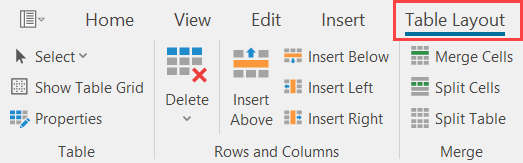
With the help of this function bar you can select certain areas
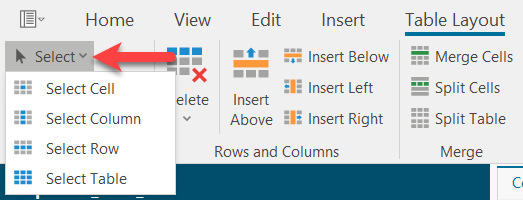
and delete them
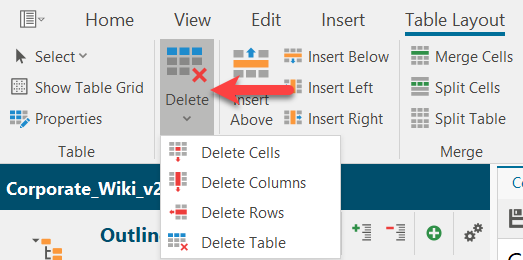 ,
,
as well as insert additional columns and rows anywhere in the table.
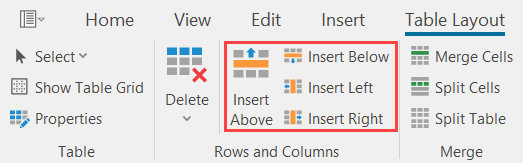
Click on "Properties" in the "Table" function bar to adapt the properties of a table to your requirements. If you only want to adapt a part of the table, select it beforehand with the help of the mouse or via "Select" in the function bar (see above).
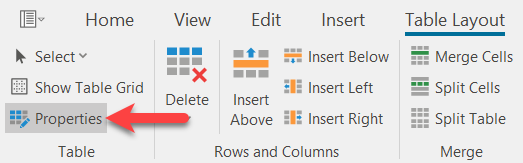
A dialogue window opens in which you can determine the "Frame and background" and "Size and formatting" of the table/ table area.
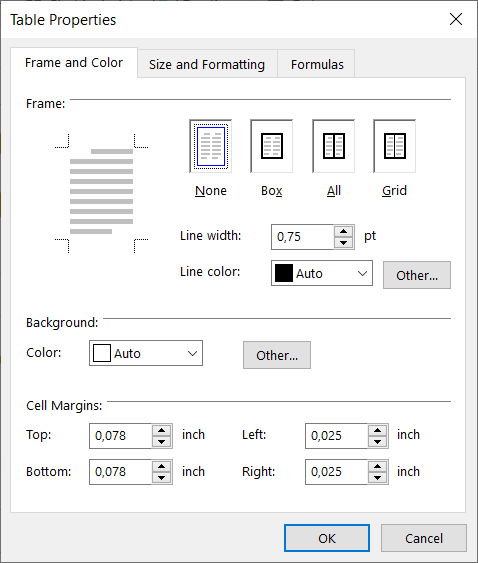
See also
Insert, Import and formate text