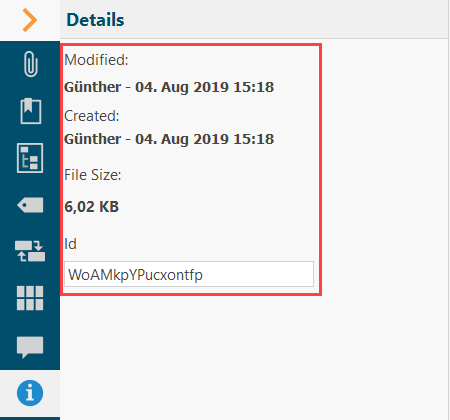The context pane on the right-hand side of the screen is an area that lists attachments, specific features and metadata for the open content, i.e. an article, a file or a reference.
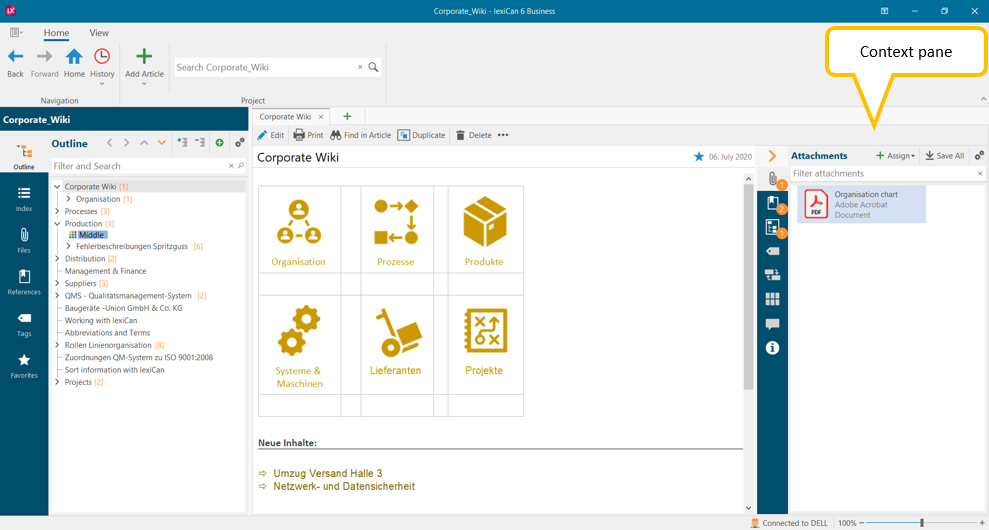
The context panes of articles, references and files differ in scope and are summarized below for simplicity.
The number of entries in each section is shown in a small orange circle next to the section symbol, e.g.
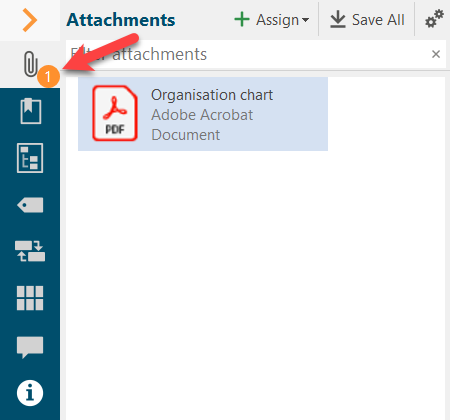
In the top section of the context pane you will find all files assigned to an article or a reference, e.g.
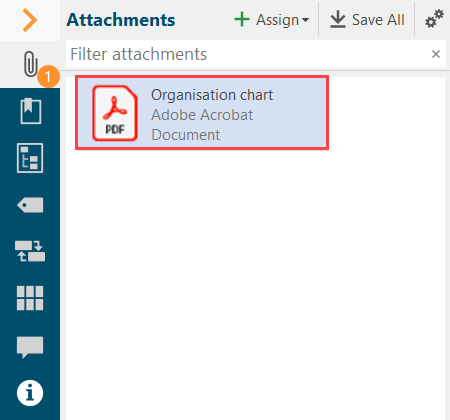
With the help of the toolbar you can add further files ("Assign") and save all files in any folder ("Save All"). You can change the view of the list using the gearwheel icon.
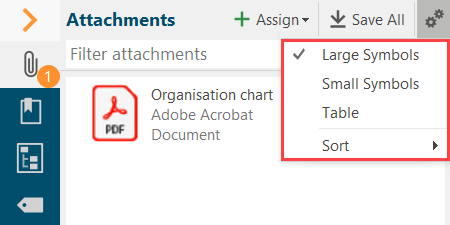
Removing entries is done via the context menu (right mouse button), which offers you further options, e.g. copying a file to the clipboard.
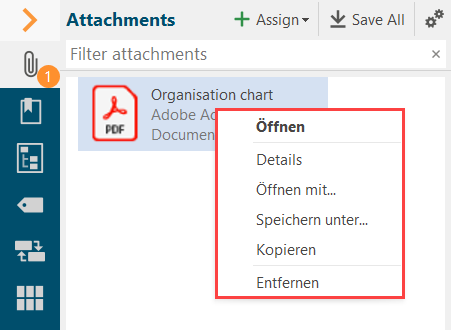
If you remove a file here, it will not be deleted because it could still be assigned to other articles. You can only delete a file completely from a project via the "Files" section in the navigation.
In the second section you will find all the references assigned to an article or file, e.g.
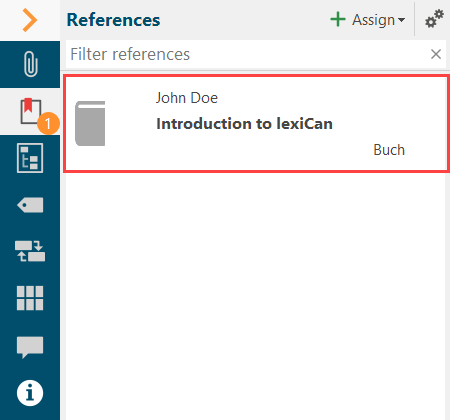
With the help of the toolbar you can add further references ("Assign"). You can change the view of the list using the gearwheel icon.
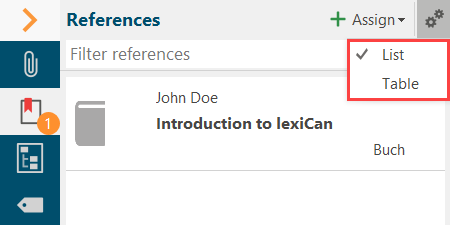
To remove entries, click on the small red cross.
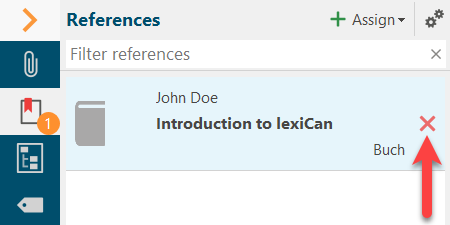
This area shows the articles that are superior or subordinate to an article.
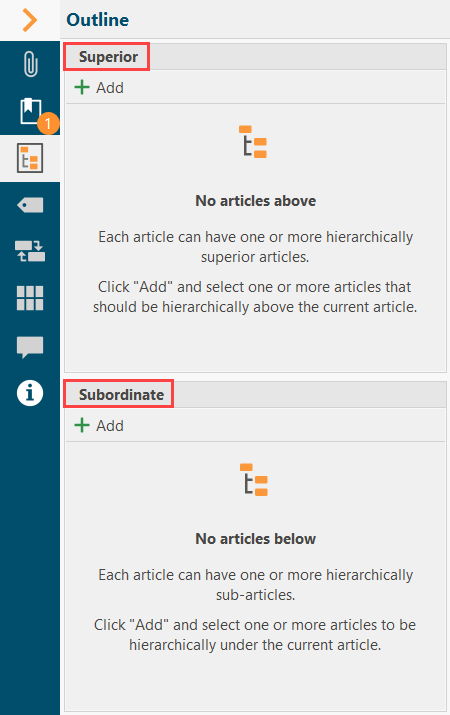
Click on "Add" if you want to superordinate or subordinate further articles.
For more information please read Outline and Subordinate and superordinate articles.
Here you can assign already created or new tags to an article, a reference or a file, via which the content can be found by means of a full-text search, e.g.
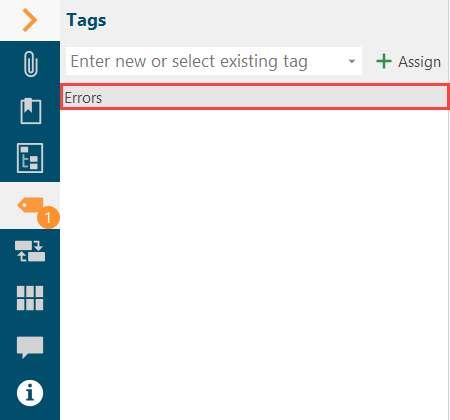
To assign another tag, enter it in the input field and click on "Assign". You can select an existing tag via the pull-down menu in the input field. Removing tags is done via the context menu (right mouse button).
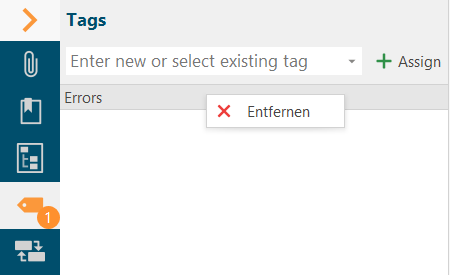
In connection with tags, please also read the detailed article Tags.
You can give an article one or more synonymous designations under which it is additionally listed in the index, e.g.
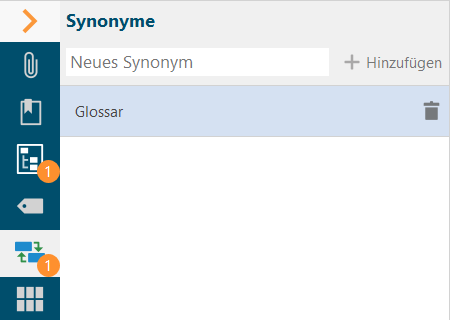
For more detailed information, read the article Use synonyms.
You can assign self-defined categories and features to an article, e.g. to better filter search results or to mark articles in the outline and index, e.g.
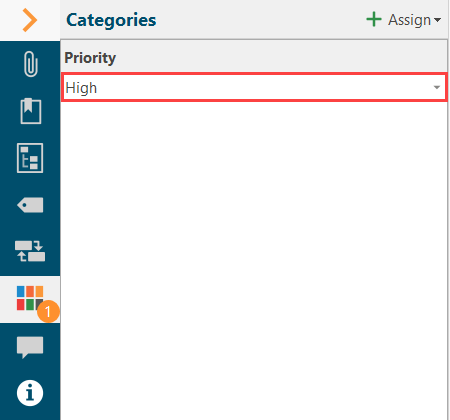
For detailed information on this functionality, see Categorize Articles / Assign Features to Articles.
The section lists the different (pre-)versions of an article, provided this function has been activated by the system administrator for the project. If it is not activated, the section is not displayed. The entry with the green bar marks the most recent version, e.g.
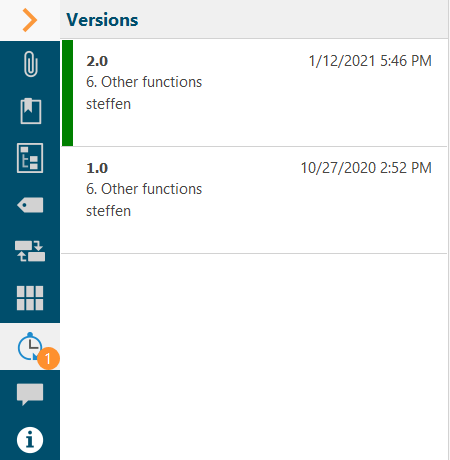
For more detailed information, read the article Article versioning.
Articles can be commented on/with a comment. This is also possible for users who only have read access. To comment on an article, click on "Add".
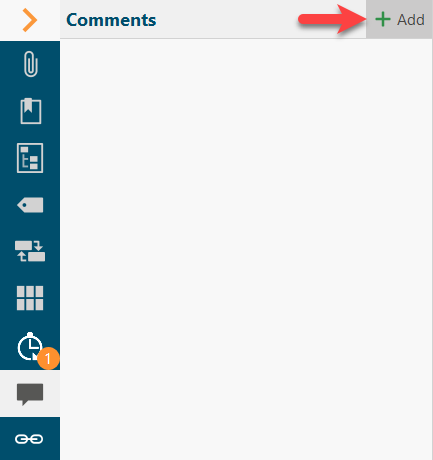
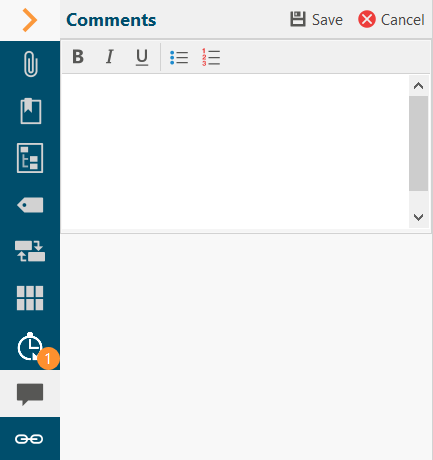
Articles can contain links to other articles and vice versa (Links to other articles). When deleting or renaming an article, for example, it may be important to check whether there are links to it in other articles, which would then be invalid or inaccurate. For this reason, all incoming and outgoing links from/to other articles are listed in this section, e.g.
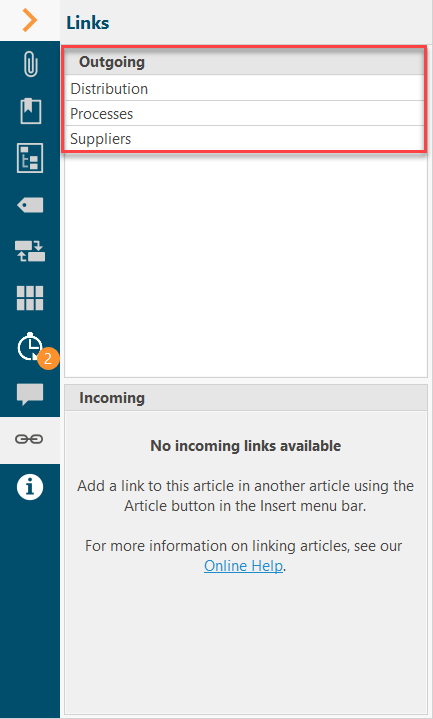
Here you will find the metadata of an article, file or reference, such as the creator or the date of creation. The "Id" (only articles) has only a technical meaning and may be needed for support cases. The identifier of an article cannot be changed.