Display of references in the context pane
Edit an delete links to references
Not only in the academic field, but especially there, the documentation of the sources of information and knowledge is indispensable. But even the non-academic user can benefit from creating source citations and using them for multiple articles and files. lexiCan supports you in managing the sources for your knowledge. You have the option of entering source references once and then assigning them to text passages in one or more articles as desired.
For general explanations of references, see the article References.
Take the article in question in editing, place the cursor at the point in the article where the reference is to be inserted or mark the text passage that is to carry the reference. Then click on "Reference" in the "Insert" toolbar. Use the pull-down menu to choose between "Existing Reference" and "New Reference".
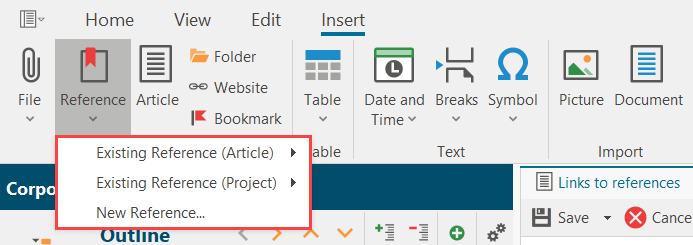
Alternatively, you can use the context menu (right mouse button).
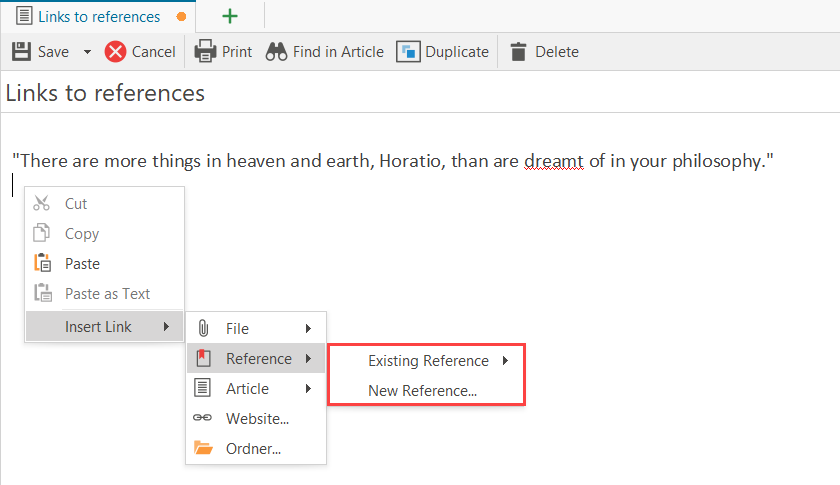
a, Existing reference
References can be assigned to any number of articles and files in lexiCan to avoid duplication. "Existing file" shows you an overview of recently used or created references. If the reference you are looking for is not among them, click on "Select".
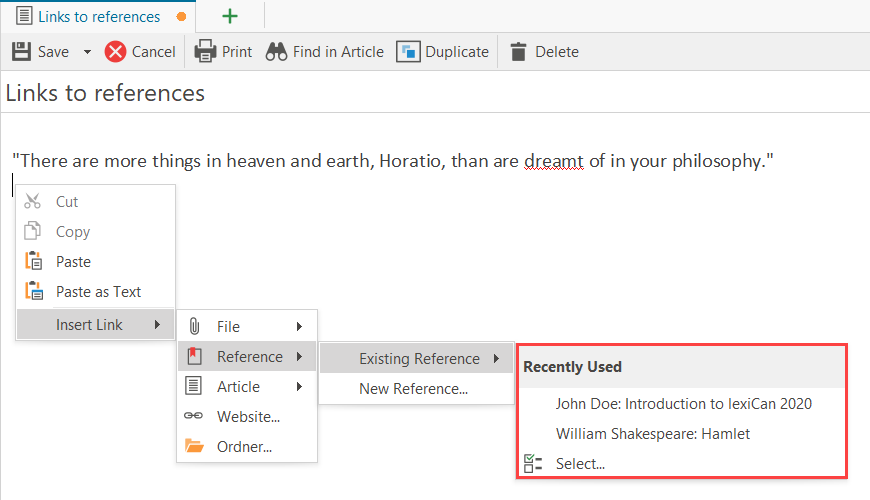
lexiCan then offers you all the references that have already been added to the project in a dialogue window.
After selecting one or, by holding down the Ctrl key, several references and confirming with "Ok", lexiCan inserts the desired links (source abbreviations), e.g.
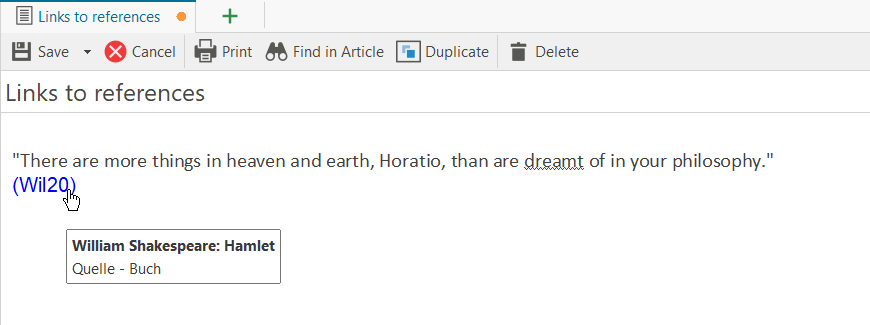
b, New reference
If you select "New reference", lexiCan opens a dialogue box where you can create the new reference.
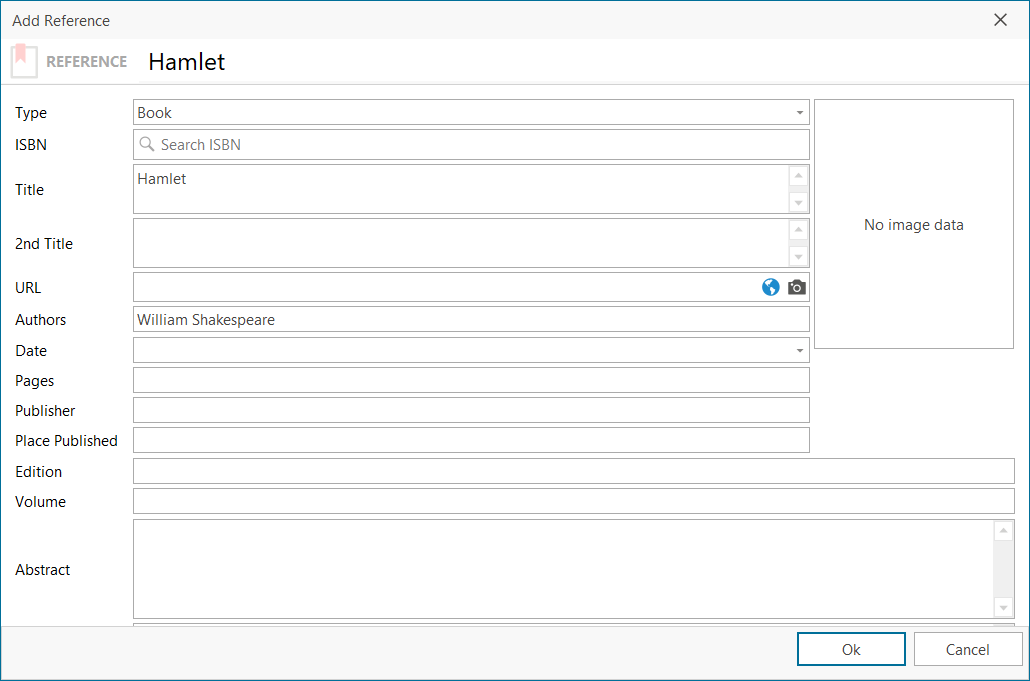
After entering all necessary data and confirming with "Ok", lexiCan inserts the desired reference as a linked abbreviation, e.g.
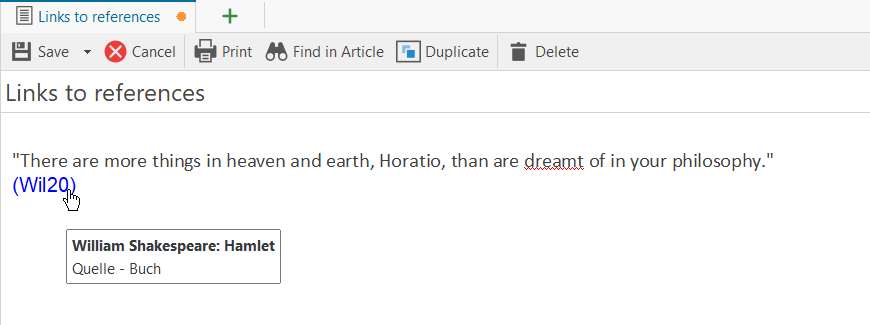
Display of references in the context pane
Regardless of whether it is a new reference or a reference that is already part of the project, after inserting it is subsequently listed in the context pane under "References", e.g.
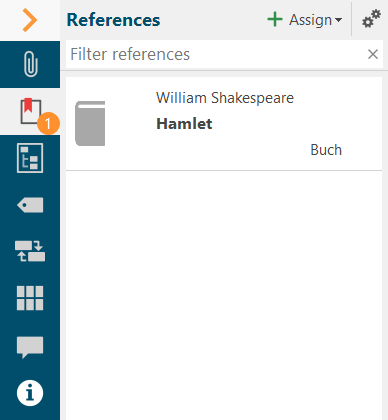
This entry remains even if the reference in the article itself is deleted. To remove the article-reference link completely, move your cursor over ist and click an the red cross symbol.
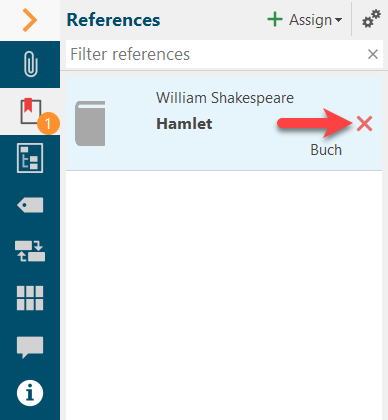
You can also go the other way round, i.e. you can assign one or more references to an article via the context pane and then set appropriate links in the article by drag'n drop, e.g.
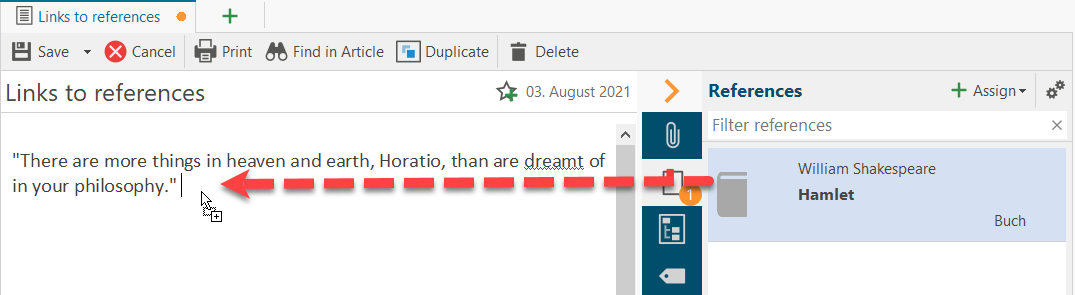
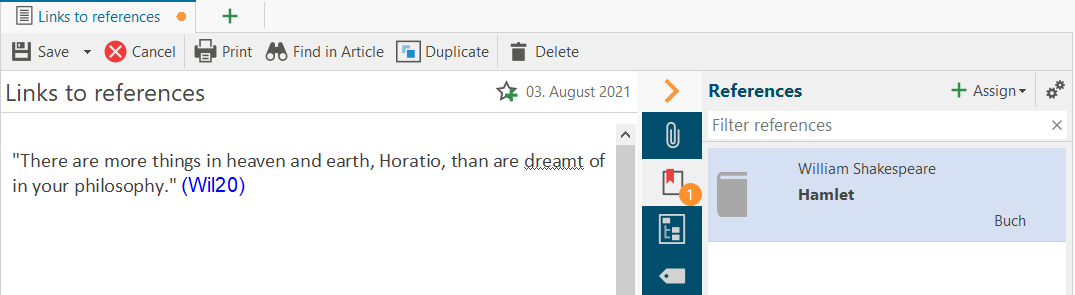
Edit an delete links to references
Editing or changing links on file folders is not possible. To delete, take the article in editing and select "Remove Link" from the context menu (right mouse button).
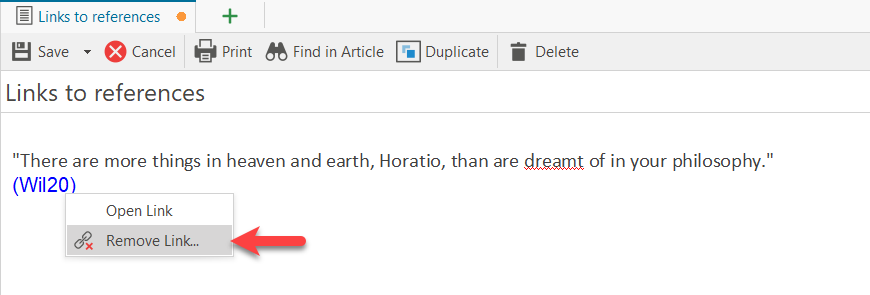
See also References and Cross-link knowledge