lexiCan offers you the possibility to structure your project, i.e. to superordinate and subordinate articles. If necessary, articles can be subordinated several times in order to make them and their contents available in several outlines without having to duplicate them.
The hierarchy of the articles is shown in the outline in the navigation pane, e.g.
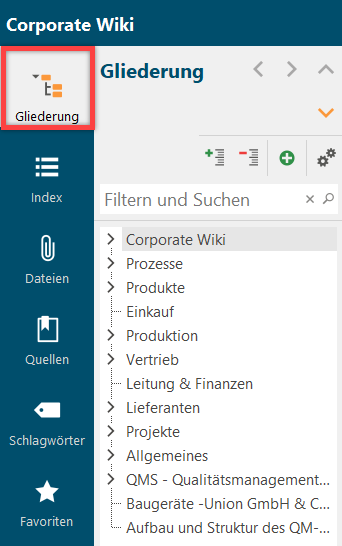
Content
Subordinate/superordinate articles via context area
Subordinate/superordinate articles via navigation pane
Subordinate/superordinate articles via context area
In the context pane of an article, a sub-area "Outline" is available. This is in turn subdivided into "Superior" and "Subordinate".
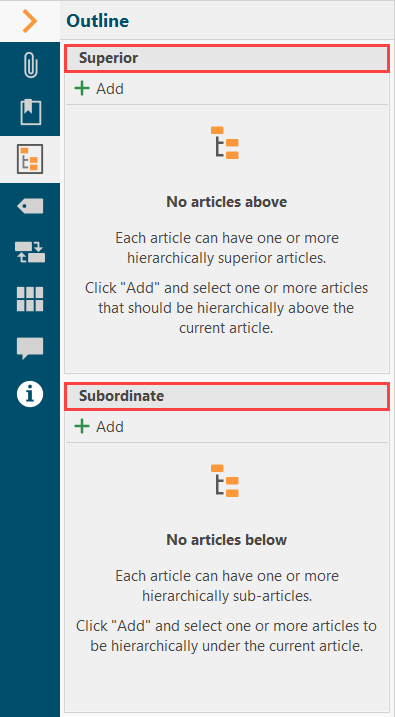
To subordinate an article to another article, call up the article and click on "Add" in the "Parent" area. lexiCan then opens a dialogue box. Use the different views "History", "Index", "Outline" and "Favorites" to select the article that is to be superordinate to the currently opened article. Multiple selection is possible by holding down the control key.
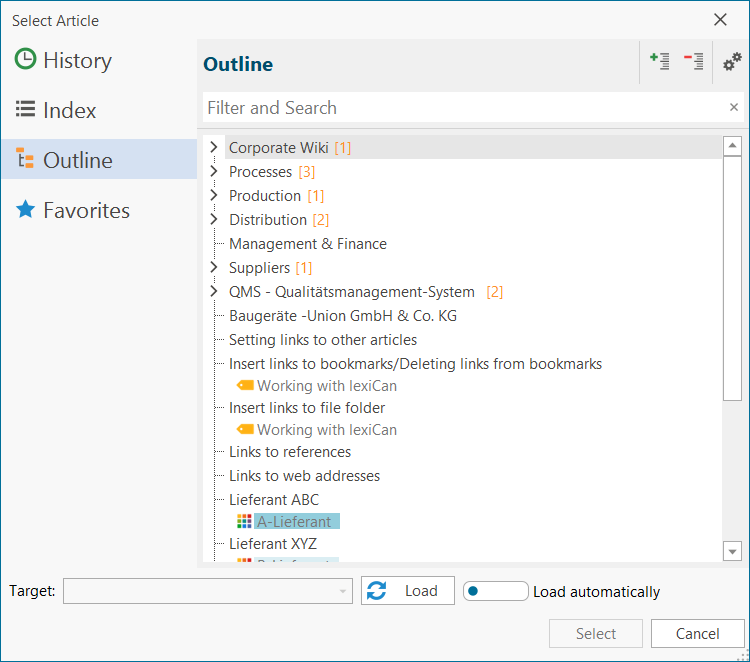
Alternatively, you can insert articles directly from the navigation areas "Index" and "Outline" by drag'n drop.
The procedure for superordinating an article by defining the subordinate articles works in the same way via the "Subordinate" field.
Changes made in this way have an immediate effect on the outline in the navigation.
To remove subordinations or superordinations of an article, open the pull-down menu of the respective article in the fields "Superior" or "Subordinate" (right mouse button) and click on "Remove" ("Entfernen").
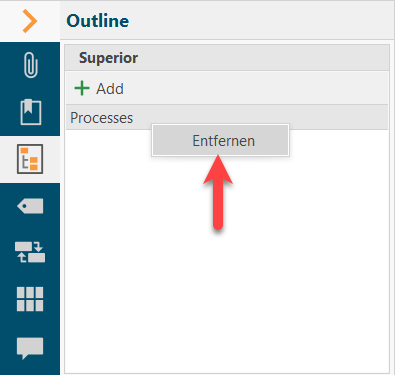
Subordinate/superordinate articles via navigation pane
Further options for placing articles above or below each other are available in the outline view of the navigation pane. You can select an article and move it within the outline using the small arrows in the toolbar, e.g.
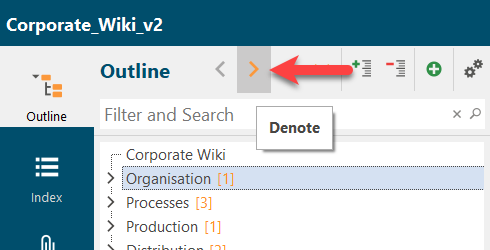 >>>
>>> 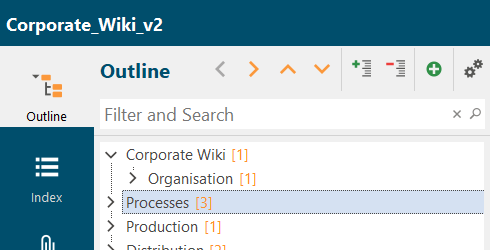
You can also make this change using drag'n drop. To do this, select the article concerned. Hold down the left mouse button while moving the article to the desired position within the outline, e.g.
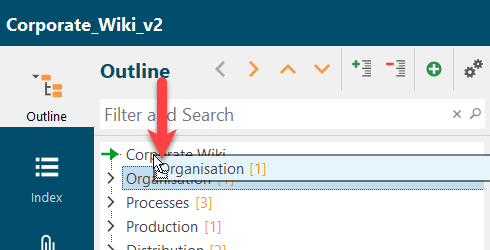 >>>
>>> 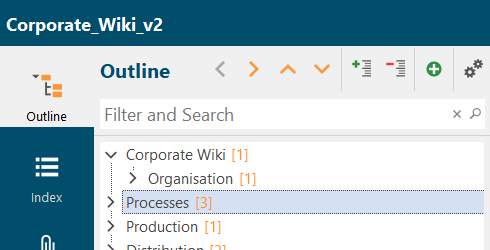
See also
Categorize articles / Assign features to articles