You can access the general settings and central functions by clicking on icon at the top left of the program window.
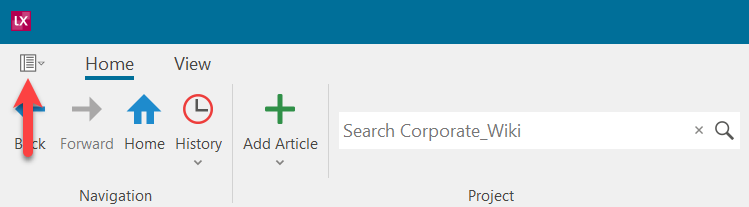
The navigation, which is then displayed on the left-hand side, contains important and central functions and options.
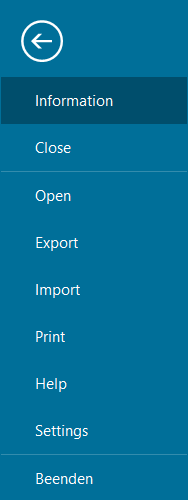
Here you will find central setting options for the respective project, you can manage features (Assign features), open the recycle bin, manage style sheets for article texts and define a general format that applies to all articles (Format articles/Page setup).
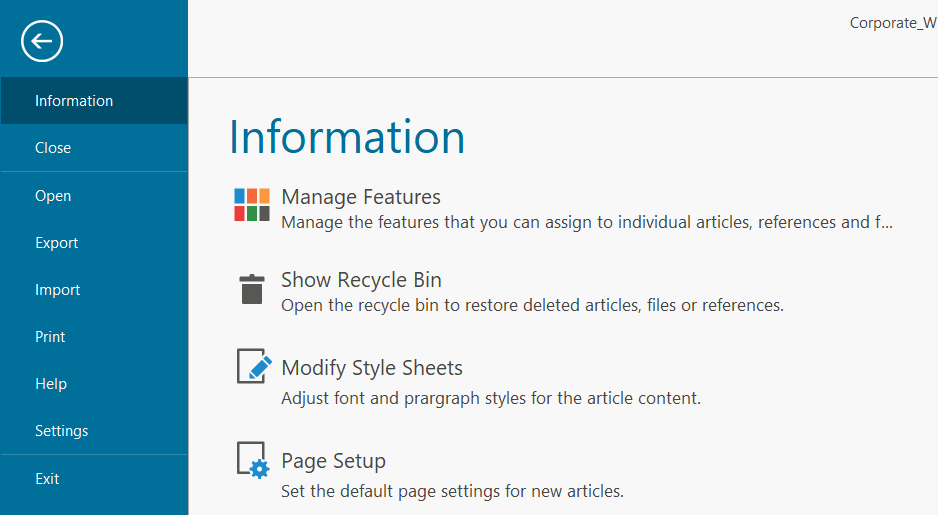
To the right, you will see the name and optional description of the opened project, e.g.
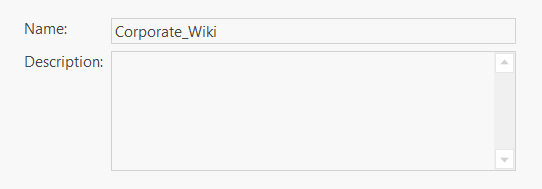
Below this, you can make three, user-defined settings for the project.
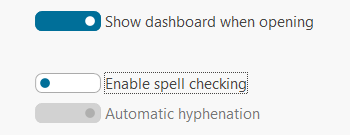
-
"Show dashboard when opening". You can find more information on the purpose of this function in the Dashboard article.
-
Enable spell-checking". For more information, see the article Spell checking/hyphenation/dictionaries.
The lower section is self-explanatory and lists how many articles, files, references etc. the opened project has and how many entries the recycle bin contains, e.g.
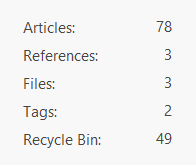
"Closing" and "opening" are to be taken literally and means closing or opening a project. Regarding the opening of projects, please read the articles Open projects and Open several projects in parallel.
These functions are explained in detail in the articles Create articles using import functions and Export a project or parts of it.
Read the article Print out content.
In this section you will find information about the programme version and the version history. You can also call up this documentation (also works via F1 and the small question mark at the top right of the program window) and the lexiCan website, e.g. to contact the support team.
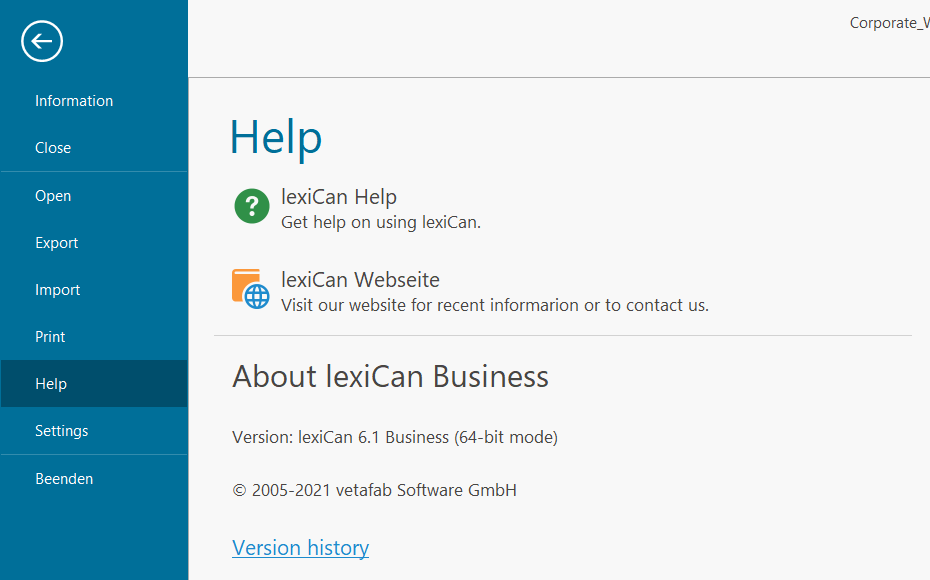
Click on "Settings" to open a dialogue window where you can define central, user-specific program settings. For more information, read the article Program settings.
Via "Exit" lexiCan can be closed.