When writing and inserting text into an article, lexiCan largely follows the principles of well-known word processing programs.
To insert text into an article, place it in edit mode. You can then write any text at the cursor position in the article or paste it from the clipboard (copy&paste).
You are supported by the "Edit" function bar. Here you will find all the functions for inserting and designing text, including the use of style sheets, the spell checker and the possibility to define specific page settings.

and

Since many of the functions should be familiar to most users, we will limit ourselves to two special functions in the following.
If you insert content into an article via the clipboard, lexiCan takes over the original formatting. If you do not want this, open the pull-down menu of "Insert" and click on "Insert as text". In this case, texts are inserted according to the "Standard" style sheet. However, any images will be lost and must be added again later.
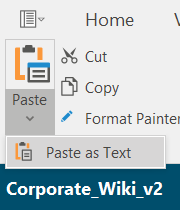
In lexiCan, you can also design text using format templates. In lexiCan, format templates apply to an entire project and all the articles it contains.

By copying and importing, articles can contain their very own additional format templates that only take effect in the respective article. These cannot be removed.
lexiCan also comes with some style sheets. You can change or delete these and add further sheets. Read the article Create and edit style sheets.
You can use the import function to insert content from DOCX, DOC, RTF, TXT and HTML files directly into an existing article in one go. This eliminates the more time-consuming process of copying and pasting.
First take the article into editing. Then place the cursor at the point in the content area where the content is to be inserted. Then click on "Document" in the "Insert" toolbar.
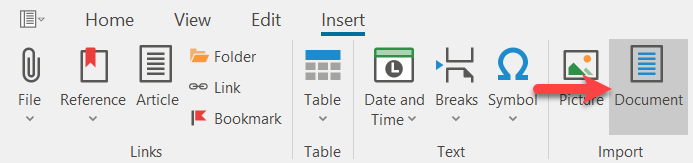
Via the file selection dialogue window, select the desired file and confirm this by clicking on "Open" ("Öffnen"), e.g.
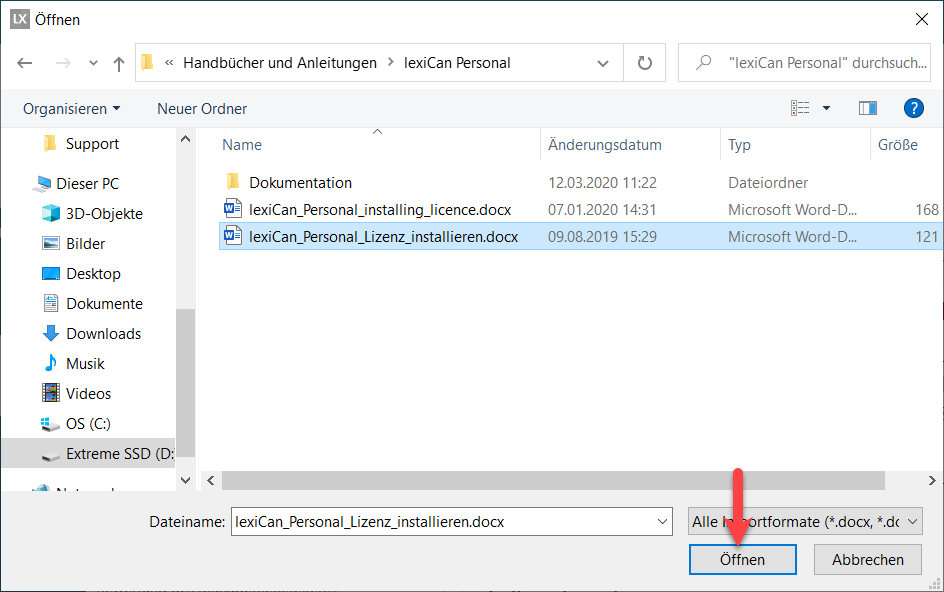
The content of the file is then immediately inserted and displayed at the defined position in the article.
In this context, also read Create articles using import functions.
See also Insert and design tables, Insert and formate pictures, Formate articles/Page setup and Create articles using import functions