Insert links to other articles
Automatic links to existing articles
Edit and delete links to articles
lexiCan allows you to quickly and easily link articles with each other and thus easily switch to related content. Please note the general information in the article Cross-link knowledge.
Insert links to other articles
Select the article in question and take it into editing. Place the cursor where you want the link to appear or select existing text for the link. Then click on "Article" in the "Insert" function bar.
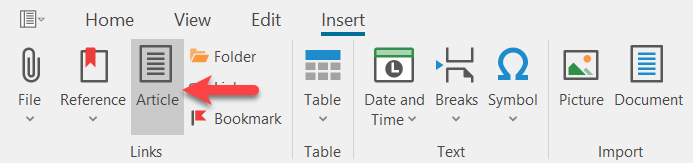
Alternatively, you can use the key combination Ctrl-T or the context menu (right mouse button).
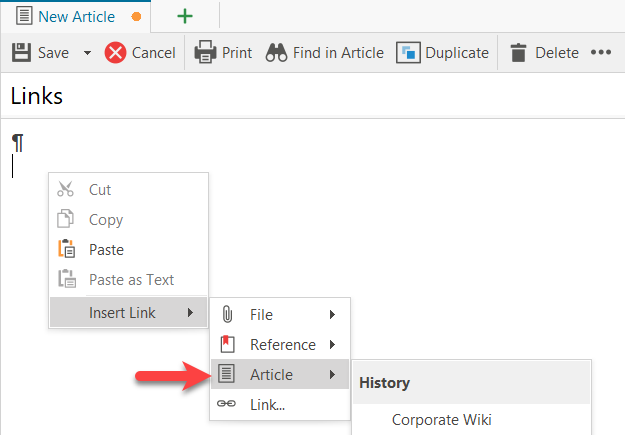
lexiCan then opens a dialogue window. Select the article that is to be the target of the link.
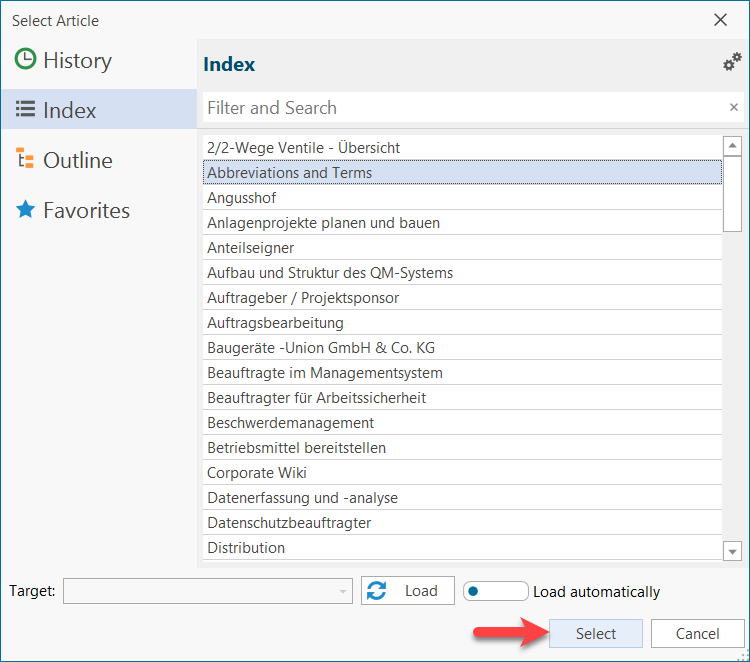
After confirming your selection, lexiCan inserts a link at the previously determined position. The respective article can now be called up via this link by mouse click, e.g.
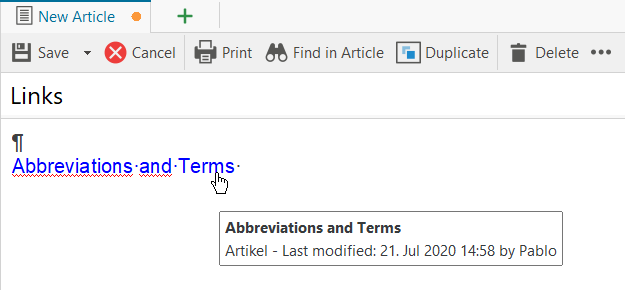
For information on the functionality of links during the editing of an article, see the article Cross-link knowledge.
Alternatively, you can insert the link directly by dragging and dropping the respective article from the Index or Outline navigation areas, e.g.
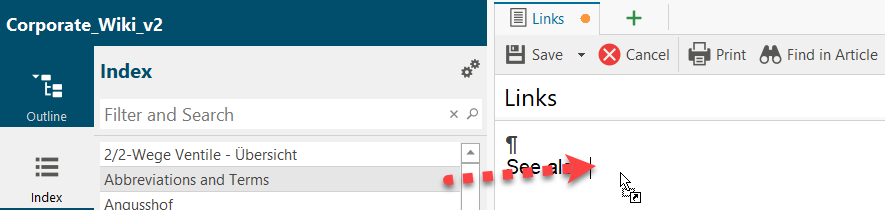
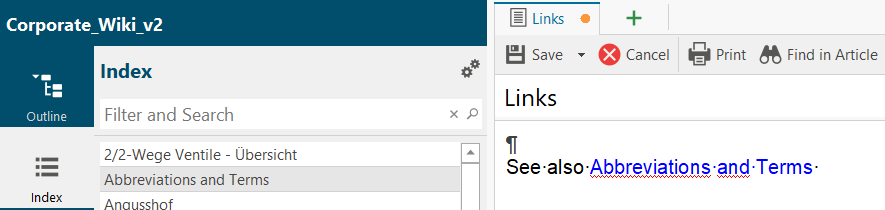
Automatic links to existing articles
lexiCan can automatically generate links when you enter text that corresponds to the name of an article (up to two words). You can (de-)activate this default setting in the program settings.
Edit and delete links to articles
Editing or changing links on articles is not possible. To delete, take the article in editing and select "Remove link" from the context menu (right mouse button).
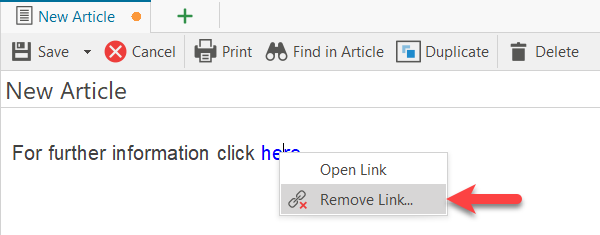
See also Subordinate and superordinate articles and Links to bookmarks